This post is still in working progress …
Installing WSL 2
Basically this is straightforward, basically just following the official documents here: https://docs.microsoft.com/en-us/windows/wsl/install-win10
dism.exe /online /enable-feature /featurename:Microsoft-Windows-Subsystem-Linux /all /norestart
Restart your PC
dism.exe /online /enable-feature /featurename:VirtualMachinePlatform /all /norestart wsl --set-default-version 2
Install the preferred Linux distribution

Installing Anaconda
Start WSL Ubuntu, apply updates.
apt-get update -y apt-get upgrade -y
Get and install the latest version of anaconda installer version from: https://www.anaconda.com/products/individual
wget https://repo.anaconda.com/archive/Anaconda3-2021.05-Linux-x86_64.sh bash Anaconda3-2021.05-Linux-x86_64.sh
For now it’s ready to type
jupyter lab
to start the Jupyter Lab in the host system, but highly likely you would see the similar error below:
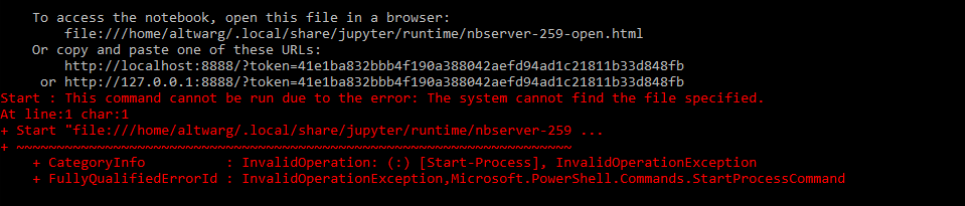
To fix this, generate jupyter config file and disable use_redirect_file.
jupyter notebook --generate-config
Edit the config file ~/.jupyter/jupyter_notebook_config.py, looking for c.NotebookApp.use_redirect_file, uncomment it (remove #) and change its value to False: c.NotebookApp.use_redirect_file = False. The add the line to ~/.bashrc, please change it according to the browser you’re using:
export BROWSER='/mnt/c/Program Files/Google/Chrome/Application/chrome.exe'
Restart the WSL or source ~/.bashrc
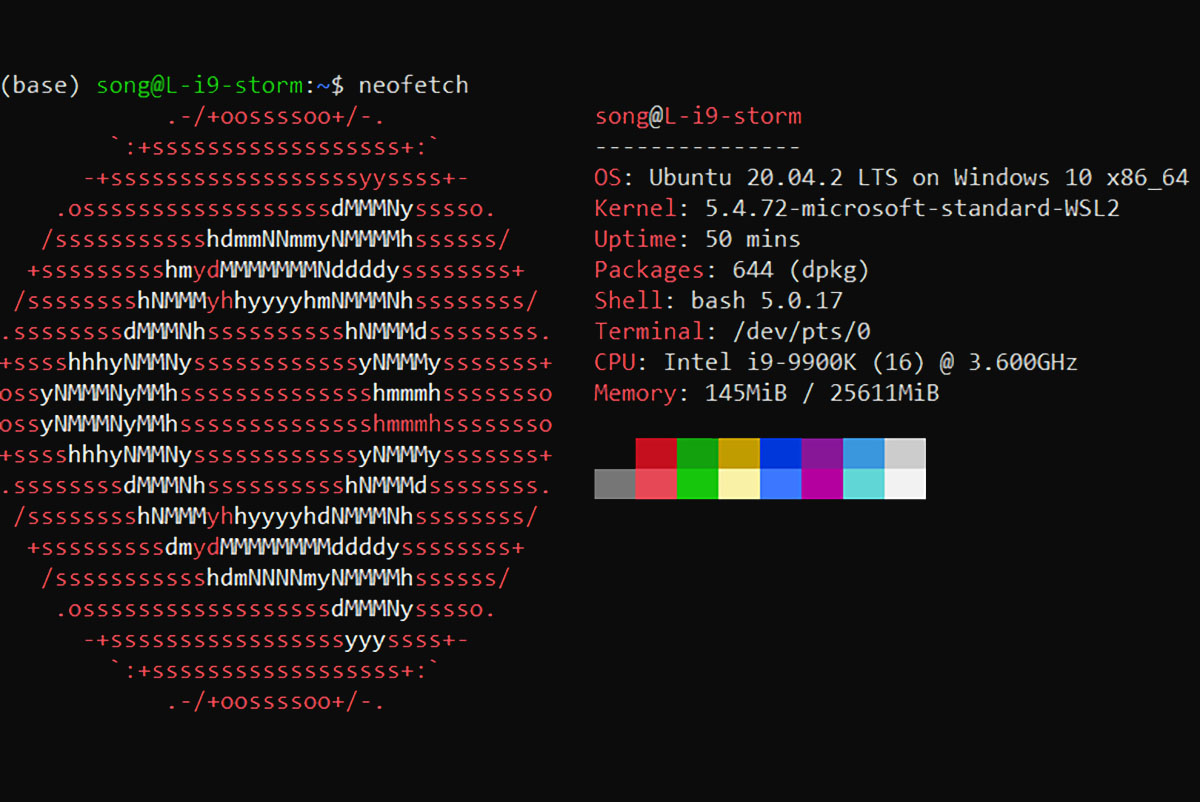
Leave A Comment